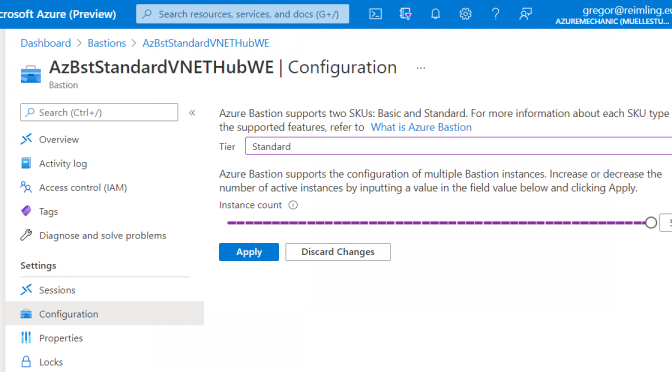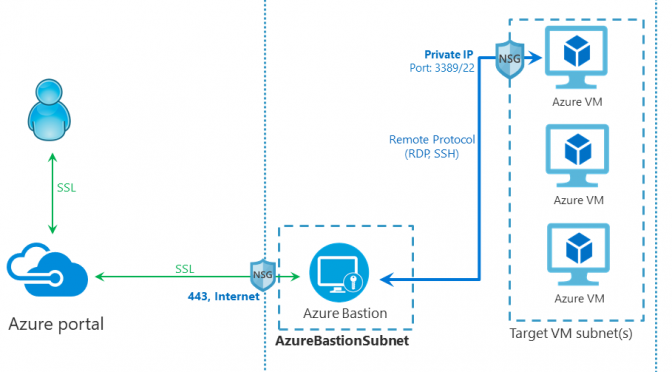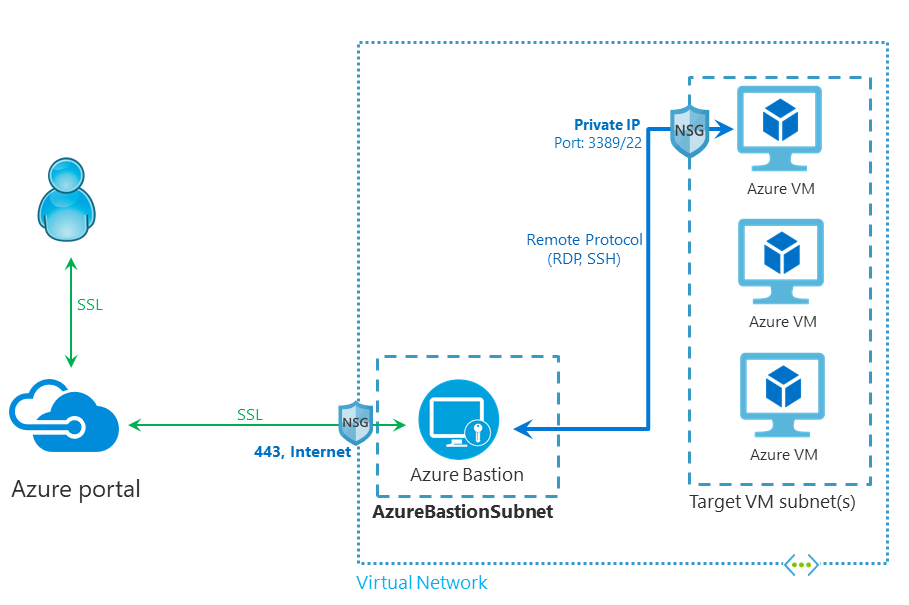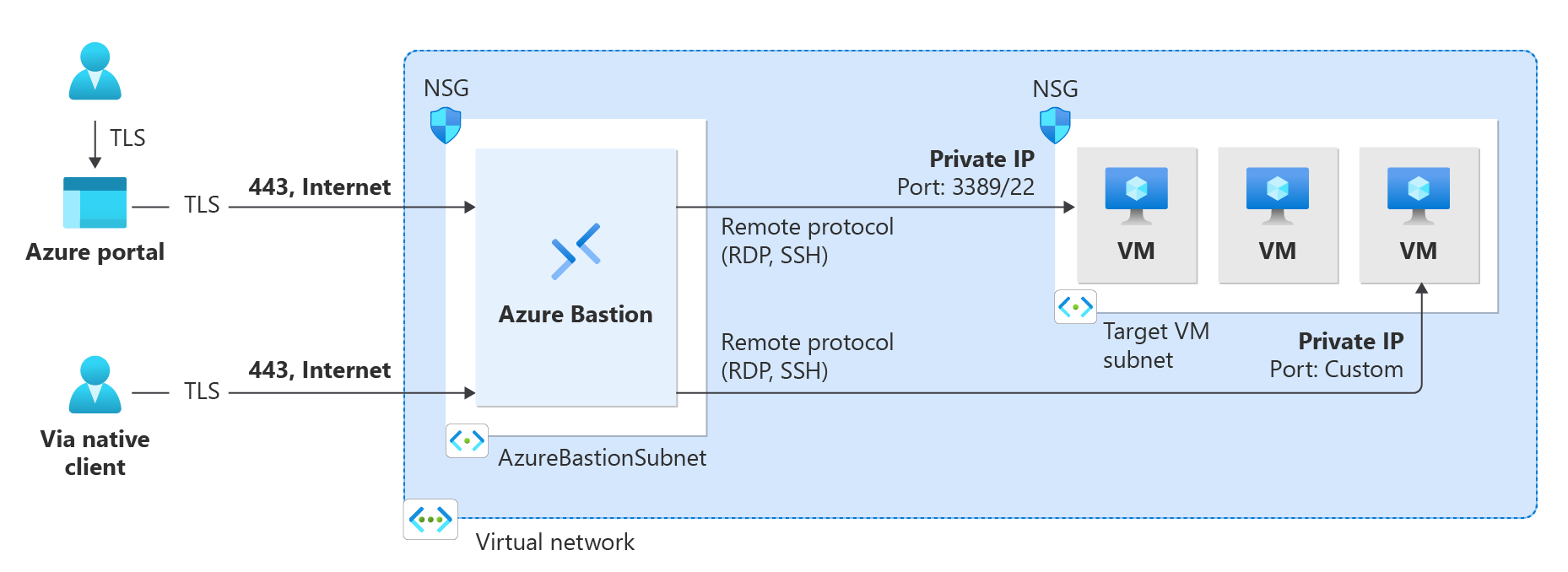Update 1 on 01/12/2021 :
Microsoft has changed the #AzureBastion minimum subnet size from /27 to /26. Installed #Azure Bastion are unaffected, but new deployments require the new subnet size. Please remember this. https://docs.microsoft.com/en-us/azure/bastion/bastion-faq#subnet
Azure Bastion is a fully managed PaaS service to secure access Azure VMs via SSH/RDP without the need for Internet connectivity on the selected VMs. Azure Bastion was released as part of the Microsoft Ignite 2019. As part of the ongoing Microsoft Inspire 2021, Microsoft has launched a new SKU for Azure Bastion called Standard.

Difference between Basic and Standard SKU
When you create an Azure Bastion instance Microsoft creates in the backend an optimized Azure VM that runs all the processes they are needed for Azure Bastion. This Azure VM is called a Instance and had some limitations. In general when you deploy the Azure Bastion Basic SKU Microsoft deploys two instances which supports 20-24 concurrent sessions which means each instance support 10-12 sessions.
The Standard SKU allows you to specify the number of instances called as host scalling.
Please note that when using an Azure Bastion Standard SKU, the AzureBastionSubnet size should be increased to a subnet size of approximately /26 or larger.
| Azure Bastion | Basic | Standard |
| Instances | 2 Default | up to 50 |
| Max. supported concurrent sessions | 20-24 | up to 500 |
| Supported configuration | Azure Portal, Powershell, CLI | Only Azure Portal |
Deploy an Azure Bastion Standard SKU
Only the Azure Portal allows to deploy an Azure Bastion Standard SKU with the host scalling feature, because the feature is in public preview.
Continue reading Azure Bastion supports SCALABILITY for SSH/RDP Connections with the new Standard SKU