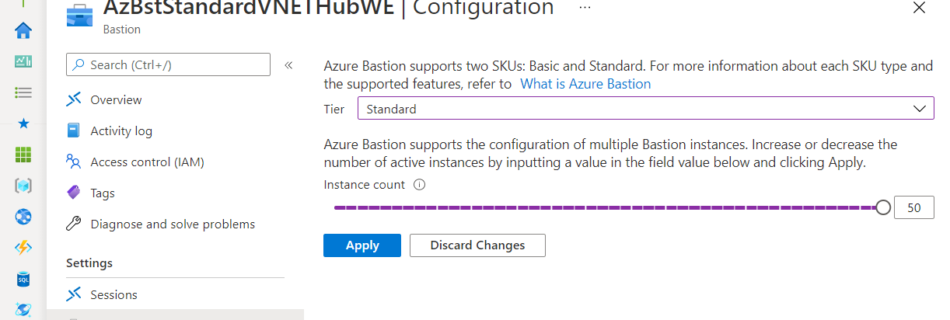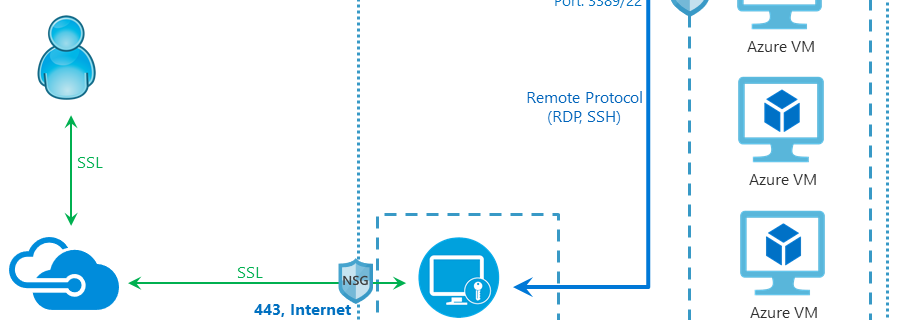Azure Bastion supports SCALABILITY for SSH/RDP Connections with the new Standard SKU
Update 1 on 01/12/2021 : Microsoft has changed the #AzureBastion minimum subnet size from /27 to /26. Installed #Azure Bastion are unaffected, but new deployments require the new subnet size. Please remember this. https://docs.microsoft.com/en-us/azure/bastion/bastion-faq#subnet Azure Bastion is a fully managed PaaS service to secure access Azure VMs via SSH/RDP without the need for Internet connectivity …