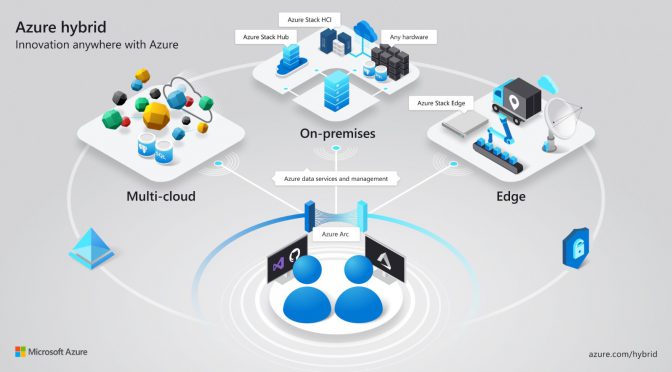The Cloud usage grows in the last years rapidly, but in many customer environments we had servers and applications they can´t migrate to the cloud about different reasons. There are many reasons why applications can not migrated to the cloud e.g. data regulations, connections and latency challenges and more. On the other hand customers whish to use different cloud providers. In summary the hybrid cloud is one of the most use cases in many customer environments. Microsoft released Azure Arc as a solution for hybrid cloud environments. Azure Arc was announced as public preview at Ignite 2019 and going GA on Ignite 2020.
In this article I will cover how connect Windows VMs to Azure Arc.
Contents
Azure Arc in General

Azure Arc is a solution to extend the Azure management capabilitites to services outside of Azure. This gives the possibilites to manage different services, in different environments from one central place with same capabilities across different services layers.
Microsoft release the first version for Server management and has since expanded the range of functions over Dataservices, Kubernetes and new since some days Azure applications.
Azure Arc for Servers
Azure Arc for Servers extend the Azure ARM capabilities to all (physical and virtual) Servers on any platform. To enable Azure Arc for Servers there is simple install an agent with the details about to which central the agents must be connected. This brings many great possiblities e.g.:
- Manage VMs via Azure policy guest configuration and avoid the need for domain entry to Group Policy Management
- Integrate external VMs into Azure Security Center for central Cloud Security Poster Management view
- Enable Threat detection for VMs
- Update Management
Onboarding VMs to Azure Arc for Servers
Prerequisites
- Active Azure Tenant and Subscription
- Pre-created Resource Group
- I used a dedicated ressource group for Arc devices (arc_rg)
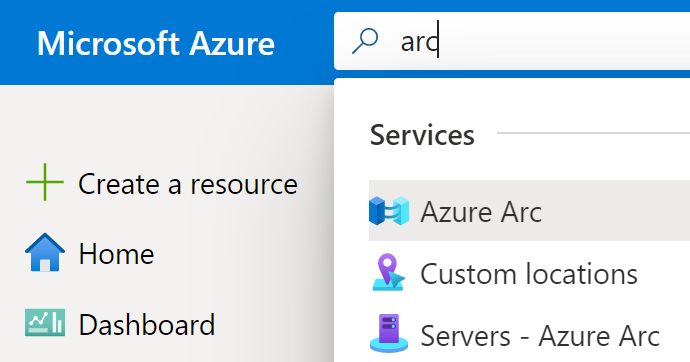
Search for Arc in the Azure search field and select the “Azure Arc”. Now we are on the central blad for all Azure Arc related services. Here we can go to the “Server” point and start the preparation for onboarding VMs to Arc.
On the Servers view we see an “Add” button and behind this, we have the opportunity to select Add a single or mutliple server. For mutliple install we need some additional preparation steps, that’s the reason why I will futher with the Add a single server selection.
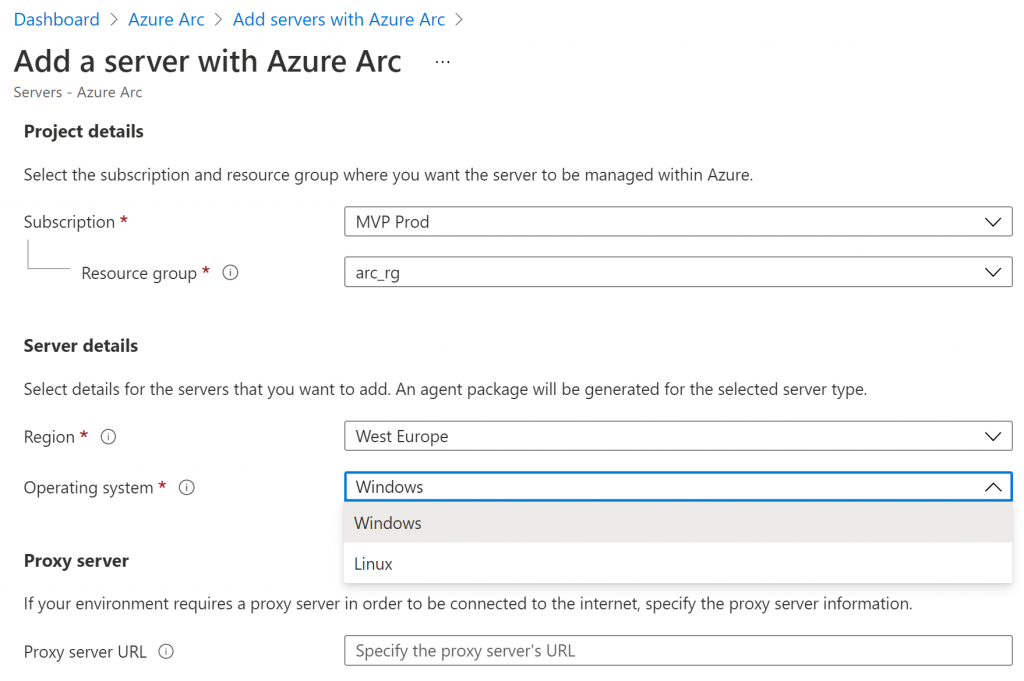
The process here is quite simple, we only need to set the planned subscription, resource group, select the Azure region in which will Azure Arc enabled and the Operating Sytem for the correct Agent.
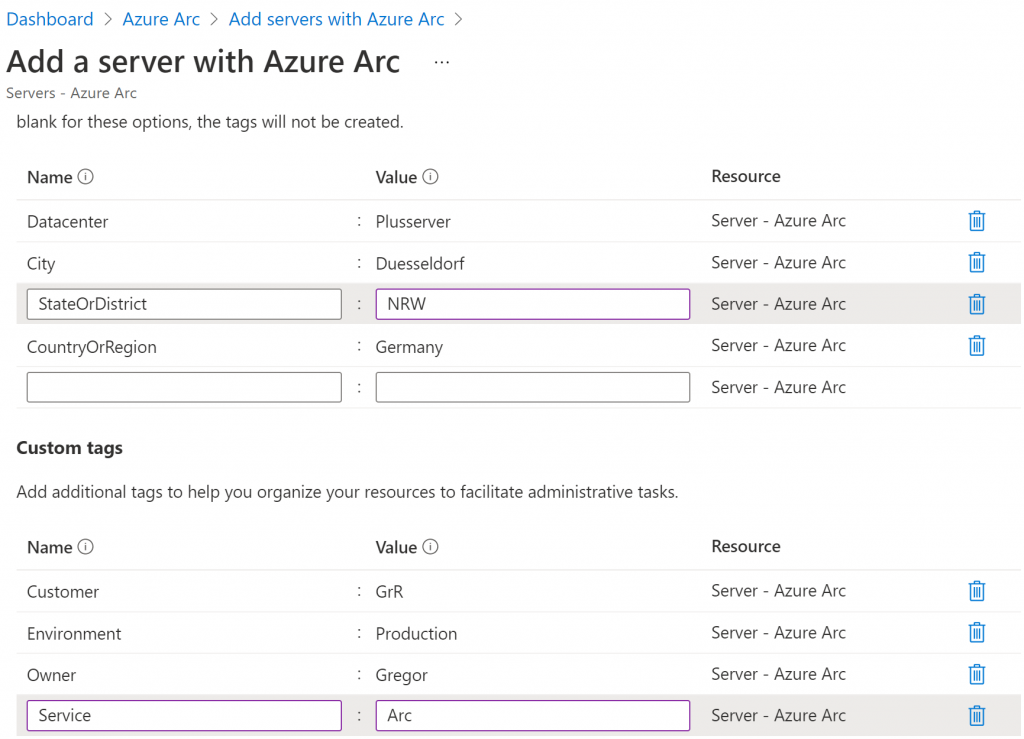
In the second blade we can configure Tags. Tags are really helpful for organizing Azure ressources. Microsoft has improved the blade with additional recommended tags for Azure Arc. Please use this Tags, because these are helpful and will be used for some additional features.
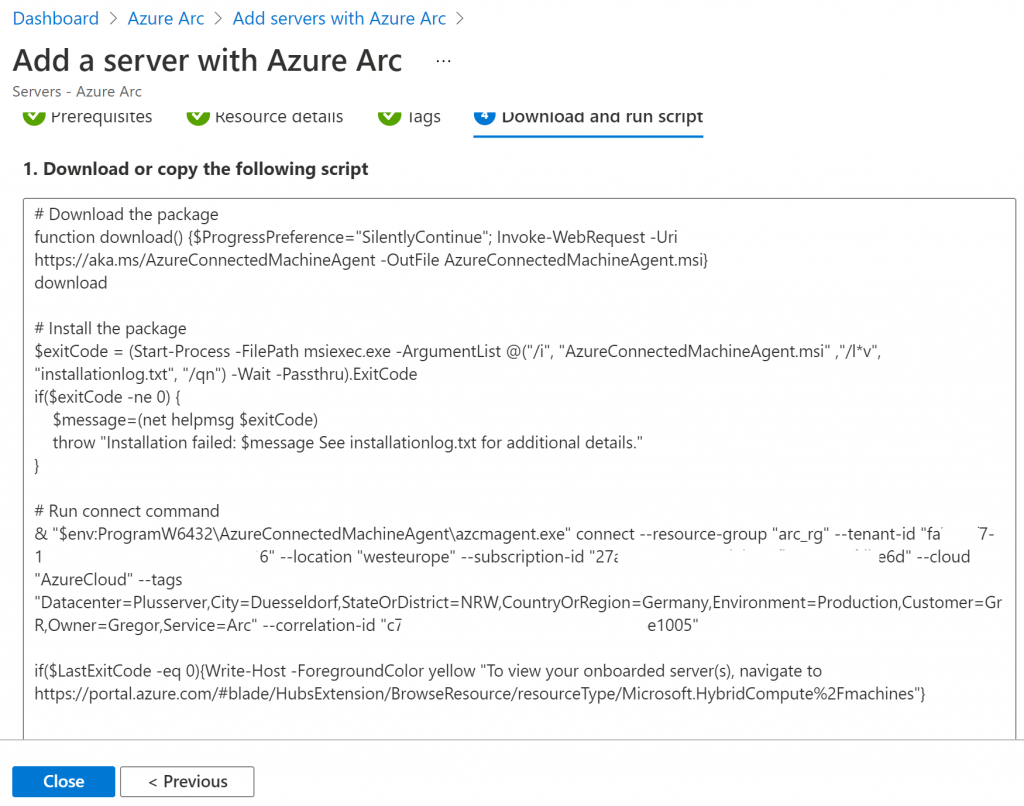
The Button “Download and run script” show us the script and we see the predefined configuration for Tenant- and Subscription ID. Download and save the script as a powershell and run it on selected servers to onboard this servers to Azure. The script will do the following tasks:
- Download the actual Azure Arc agent
- Install the Arc agent on the local machine
- Create and enable the Server as an Azure Arc resource and associate with the installed agent
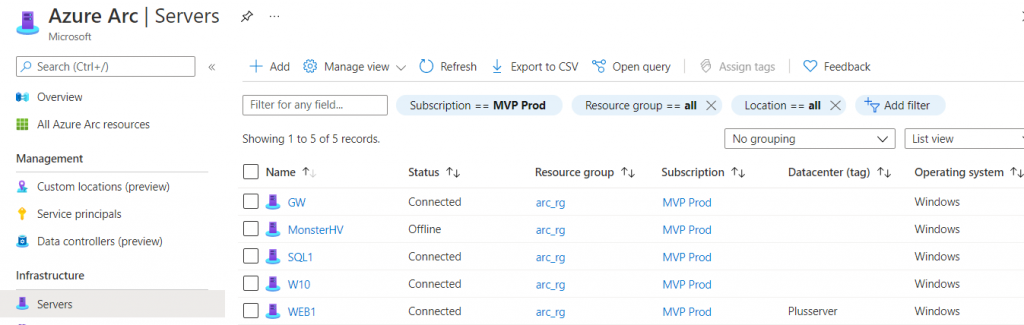
When the installation is finished it only takes a few minutes until the server is displayed in the Azure Arc | Servers blade.
Managing Azure Arc Servers
Microsoft is continuously developing Arc and there are many more features on the roadmap. When you open a server connected to Arc, the sheet shows only the currently possible configuration options for Arc Server.
Manage Azure Arc Agent on the Server
The local Azure Arc Agent (Azure Connected Machine Agent) ensure the connectivity between the VM and the Azure Arc controle pane. Please be aware that some admin tasks (like VM renaming) needs additional configuration, when the Server is connected via Azure Arc.
German Dev Talks show
Are you interested in learning more about Azure or asking questions, join me tonight at 9pm (CEST) on the Dev Talks show on Youtube. I will be discussing the possibilities with Azure Arc with Sia Ghassemi. The session will be in German.